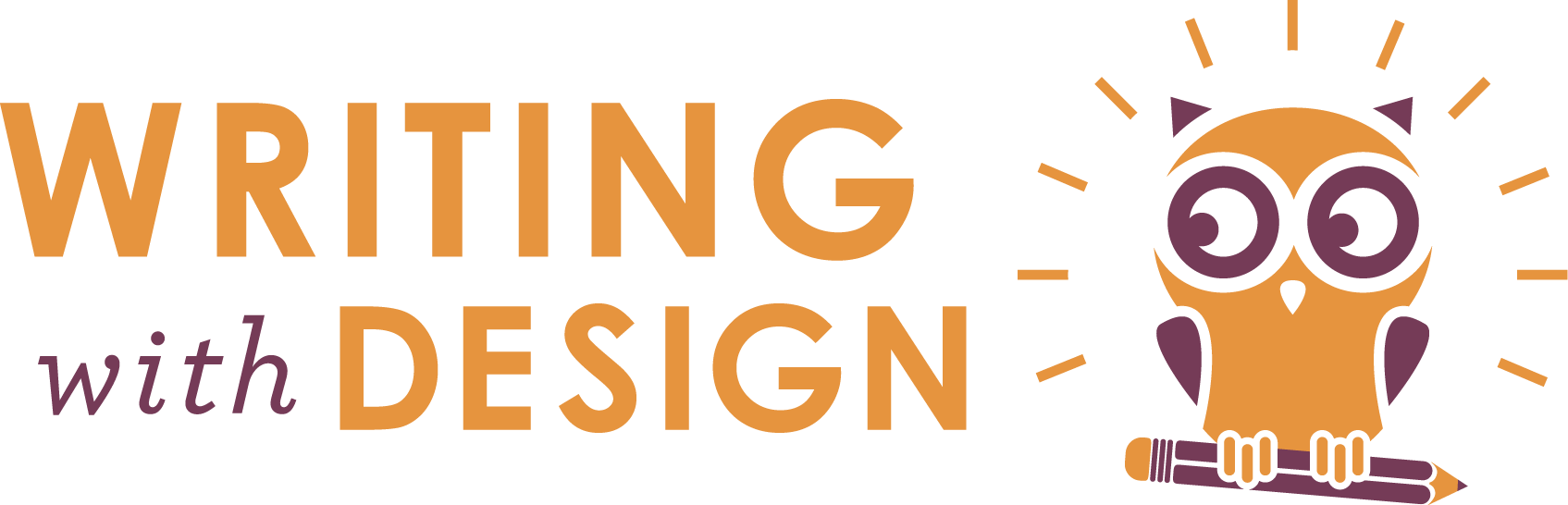#edtech Moment: Using Google Drive to Download a PDF
If you haven’t taken a look at our monthly writing contests yet, you totally have to check them out! Every month, we host a creative and fun contest full of different writing prompts. Sometimes we highlight the season of the year or other times we showcase our appreciation for a month of recognition. Either way, from ELA teachers to students and librarians to homeschoolers, everyone is loving it! And they’re the perfect addition when it comes to writing in your classroom.
And we want even more people to be able to join in. So with that in mind, we wanted to talk about using Google Drive to send your writing entry as a PDF. Using Google in the classroom is an incredibly powerful way to bring in #edtech that’s accessible to almost everyone. It’s flexible, accessible from just about anywhere, and of course, we love that it’s free.
Now, you could just share your document with us via Google Docs. But wait a second! Although sharing it that way is a good trick to know, you have to submit your entry as a PDF or a Word Doc. But if you’ve written yours in Google, how do you get it out? Simple.
First, while you’re in your Google document, go to the upper left corner of your screen where the menu is located.
Under “File,” you’ll find “Download As…”
When you mouseover that option, you get all sorts of choices. And you can download your writing as any of them!
Go ahead and select “PDF Document (.pdf)”
When prompted, click “Save as...” and give your document a name.
And finally, hit “Save” to save it to your local computer.
You’re ready to roll! Take that PDF document, head over to our contest page, click the upload button, and send us that writing contest entry!
Now you have a chance to win!
“If you haven’t taken a look at our monthly writing contests yet, you totally have to check them out! ”
Curious how Writing with Design can help your students' essay writing? Get in touch!